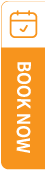✅ Step-by-Step Guide:
-
Log In to Your Supplier Account
Go to travelscqm.com and log in using your supplier credentials. -
Access the SQTT Section
From the supplier dashboard, navigate to the “Quotation” tab and click on “Create SQTT”. -
Fill In Quotation Details
Provide all necessary information:-
Destination & travel dates
-
Group size (number of pax)
-
Day-by-day itinerary (optional)
-
Itemized pricing (transport, hotel, meals, etc.)
-
Notes, inclusions/exclusions, terms & conditions
-
-
Review & Save
Double-check your details to ensure accuracy. Use the “Preview” function if available to see how the quotation will appear to the client. -
Send to Client (Buyer)
After reviewing, click “Submit” or “Send Quotation”.-
If the quotation is in response to a buyer’s request, it will go directly to them.
-
If you’re offering it generally, it may appear in the Quotation Marketplace (if enabled).
-
-
Quotation Status
After sending, the quotation will appear under “My Quotations” with a real-time status:-
Pending / Viewed / Commented / Strike Deal
-
-
Client Interaction
-
If the client views or comments, you’ll receive a notification.
-
You can then revise and resend the quotation if needed.
-
-
Confirmation via Strike Deal
Once the client accepts your quotation, they will click “Strike Deal”, which finalizes the agreement.
.gif)
.gif)
.gif)
 How do I send a quotation to a client using TravelSCQM?
How do I send a quotation to a client using TravelSCQM?
 Can I use different currencies?
Can I use different currencies?