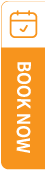TravelSCQM > Login > Forget Password
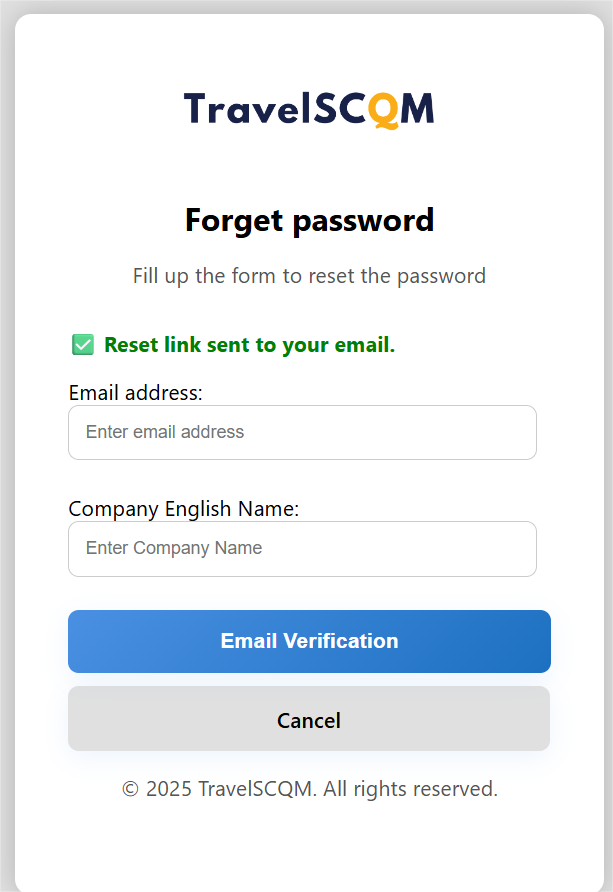
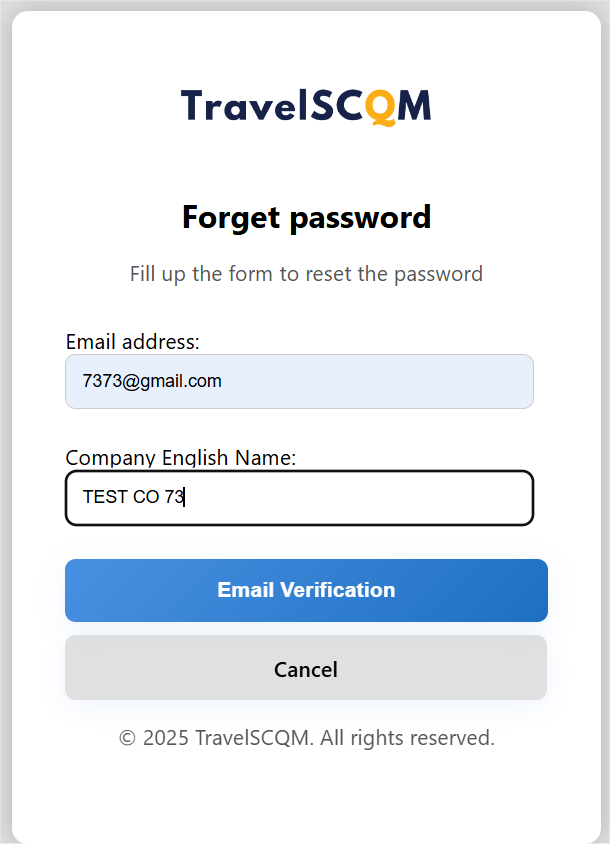
| . |
If you forget your password, you may reset it by verifying access to your registered email address.
|
| 2. |
Enter the email linked to your TravelSCQM account and submit the form.
|
| 3. |
Once you have received the password reset email, click the provided link to reset your password.
|
| 4. |
To create a new password, ensure that it meets the specified requirements, as outlined in Are there any password requirements?
|
| 5. |
Return to the login page and log in to your TravelSCQM account using the newly created password.
|
| 6. | Select I’m not a robot checkbox to complete your verification before logging in. |
Note:
| ► | Please ensure that the correct registered email address has been entered for password reset verification. |
| ► | Check your spam or junk folder if the email does not appear in your inbox. |
| ► | Email delivery may be delayed, wait a few minutes and check again. |
.gif)
.gif)
.gif)
 What should I do if I forgot my password?
What should I do if I forgot my password?
 How to change my password?
How to change my password?