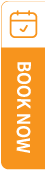TravelSCQM > Staff > Edit > Change Password
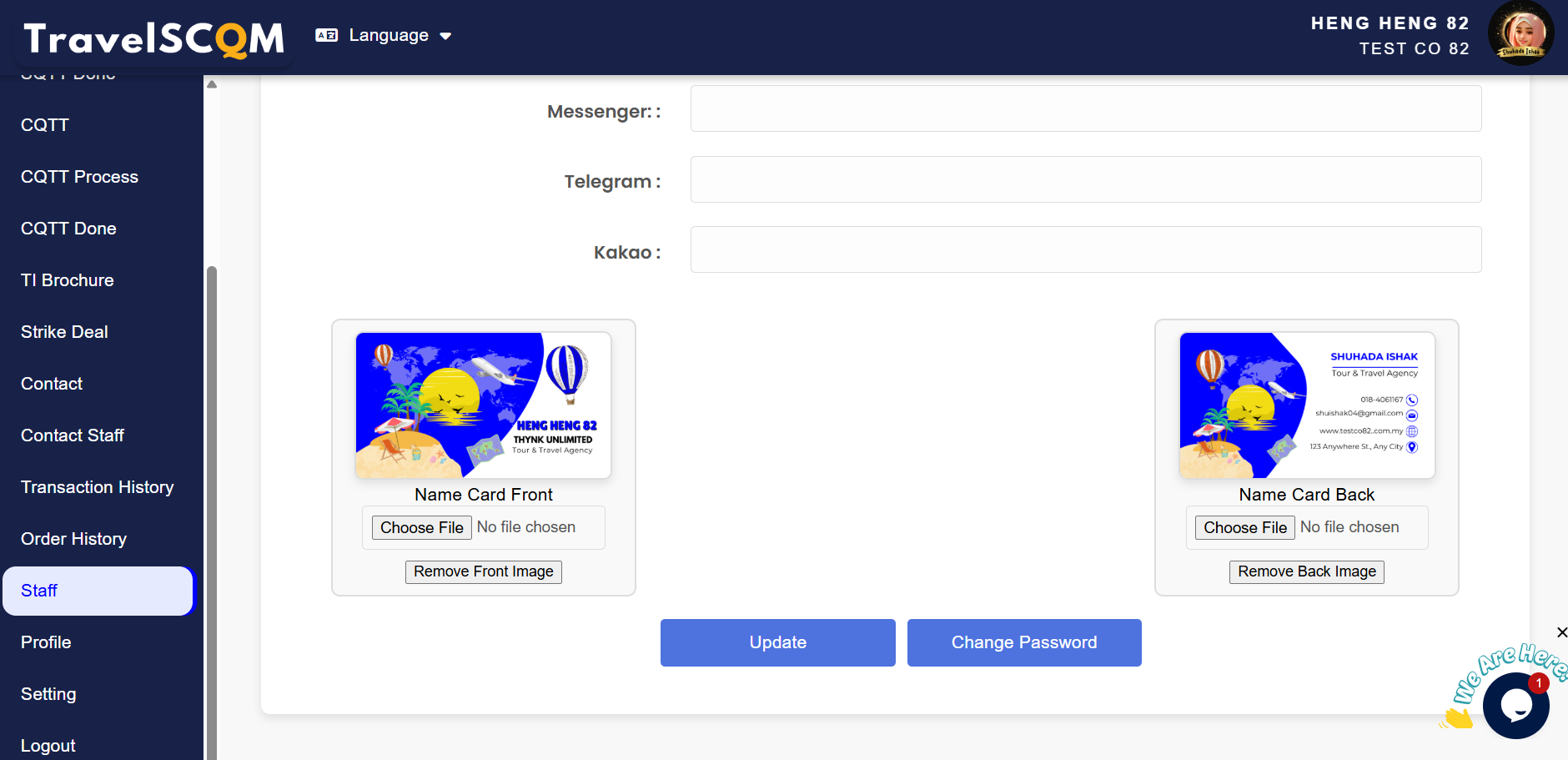
| 1. |
To change your password, log in to your TravelSCQM account using your current email and password.
|
| 2. |
Scroll down to Staff Section select the staff in index table and press edit button, to go to Staff page and select Change Password.
|
| 3. |
Enter your current password to verify your identity.
|
| 4. |
Make sure the new password meets the specified requirements, as outlined in Are there any password requirements?
|
| 5. |
Confirm your new password by entering it again in the confirmation field.
|
| 6. |
Click Change Password.
|
| 7. |
Click OK to confirm your changes, and your password will be successfully updated. |
Note:
| ► | Please ensure that you remember your current password before attempting to change it. |
| ► | If you have forgotten your current password, please follow the password reset process by referring to What should I do if I forgot my password? |
.gif)
.gif)
.gif)
 How to change my password?
How to change my password?
 Can I try TravelSCQM for free?
Can I try TravelSCQM for free?