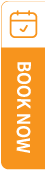TravelSCQM > Transaction/Order History > +Top Up Credit/Upgrade
| 1. |
Select your member details (company name).
|
| 2. |
Type the number of credits you wish to purchase directly in the input field;
Alternatively, use the up and down buttons to adjust the quantity.
|
| 3. |
The system will automatically calculate and display the total amount for your selected quantity.
|
| 4. |
Click the button below Choose to finalize your desired credit quantity.
|
| 5. |
Scroll down and click Submit to save your changes;
If you selected the wrong option, click Clear All Selections to reset your choices before submitting.
|
| 6. |
After submitting your request, please follow the instructions in How to make a payment? to complete the payment process.
|
| 7. |
Your credits will be added to your account upon successful payment. |
Please note that there is no option for monthly or yearly payment when topping up credits, unlike plan upgrades and add-on purchases.
.gif)
.gif)
.gif)
 How to top up credits?
How to top up credits?
 How to check my Order & Transaction History?
How to check my Order & Transaction History?