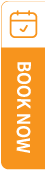TravelSCQM > Sign Up For Free > Account Sign-Up Form
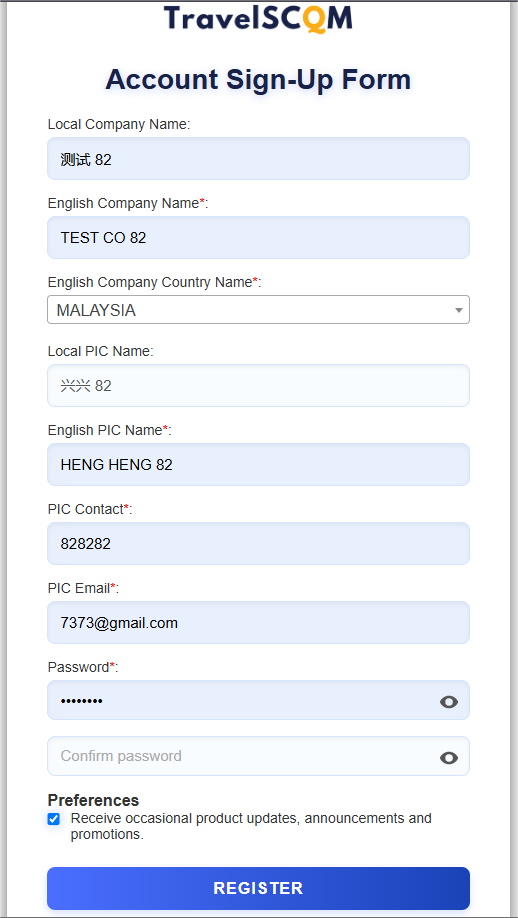
| 1. |
Click here to go to free account sign-up form
|
||||||||
| 2. |
Please complete your information:
|
||||||||
| 3. |
For fields labeled 'Local', enter the information in your native language; For fields labeled 'English', enter the information in the romanized form.
Please read What should be filled in the ‘Local’ and ‘English’ fields? for full guidance.
|
||||||||
| 4. |
Scroll down the list or type in the text box to select your company country. Please ensure that the correct company country is selected.
|
||||||||
| 5. |
Include the country code before your contact number.
|
||||||||
| 6. |
Enter your password in the Password field, then re-enter the same password in the Confirm Password field to ensure accuracy. Your password must meet the following requirements:
|
||||||||
| 7. |
Check the box to accept the Term of Service, Private Policy and agreed to Receive Promotion Material and Call.
|
||||||||
| 8. |
Click Register and your TravelSCQM account is created.
|
||||||||
| 9. |
Verify your email address login to your email account, search for email we send out, click the link to verify your email address to activate your TravelSCQM account.
|
Note:
| ► | All fields marked with an asterisk (*) are compulsory. |
| ► | Please make sure you follow the password guidelines provided in Are there any password requirements? |
.gif)
.gif)
.gif)
 How to set up my TravelSCQM account?
How to set up my TravelSCQM account?
 How to login to my TravelSCQM account?
How to login to my TravelSCQM account?